October 30, 2020
As Featured on malwarebytes.com
With the pandemic still in full swing, educational institutions across the US are kicking off the 2020–2021 school year in widely different ways, from re-opening classrooms to full-time distance learning. Sadly, as schools embracing virtual instruction struggle with compounding IT challenges on top of an already brittle infrastructure, they are nowhere near closing the K-12 cybersecurity gap.
Kids have no choice but to continue their studies within the current social and health climate. On top of this, they must get used to new learning setups—possibly multiple ones—whether they’re full-on distance learning, homeschooling, or a hybrid of in-class and home instruction.
Regardless of which of these setups school districts, parents, or guardians decide are best suited for their children, one thing should remain a priority: the overall security of students’ learning experience during the pandemic. For this, many careful and considerable preparations are needed.
New term, new terms
Parents in the United States are participating in their children’s learning like never before—and that was before the pandemic forced their hand. Now more than ever, it’s important to become familiar with the different educational settings to consider which is best suited for their family.
Full-on distance learning
Classes are held online while students are safe in their own homes. Teachers may offer virtual classes out of their own homes as well, or they may be using their empty classrooms for better bandwidth.
This setup requires families to have, ideally, a dedicated laptop or computer students can use for class sessions and independent work. In addition, a strong Internet connection is necessary to support both students and parents working from home. However, children in low-income families may have difficulties accessing this technology, unless the school is handing out laptops and hot spot devices for Wi-Fi. Often, there are delays distributing equipment and materials—not to mention a possible learning curve thanks to the Digital Divide.
Full-on distance learning provides children with the benefit of teacher instruction while being safe from exposure to the coronavirus.
Homeschool learning or homeschooling
Classes are held at home, with the parent or guardian acting as teacher, counselor, and yes, even IT expert to their kids. Nowadays, this setup is often called temporary homeschooling or emergency homeschooling. Although this is a viable and potentially budget-friendly option for some families, note that unavoidable challenges may arise along the way. This might be especially true for older children who are more accustomed to using technology in their studies.
This isn’t to say that the lack of technology use when instructing kids would result in low quality of learning. In fact, a study from Tilburg University [PDF] on the comparison between traditional learning and digital learning among kids ages 6 to 8 showed that children perform better when taught the traditional way—although, the study further noted, that they are more receptive to digital learning methods. But perhaps the most relevant implication from the study is this: The role of teachers (in this article’s context, the parents and guardians) in achieving desirable learning outcomes continues to be a central factor.
Parents and guardians may be faced with the challenge of out-of-the-box-thinking when it comes to creating valuable lessons for their kids that target their learning style while keeping them on track for their grade level.
Hybrid learning
This is a combination of in-class and home instruction, wherein students go to school part-time with significant social distancing and safety measures, such as wearing masks, regular sanitizing of facilities and properties, and regular cleaning of hands. Students may be split into smaller groups, have staggered arrival times, and spend only a portion of their week in the classroom.
For the rest of students’ time, parents or guardians are tasked with continuing instruction at home. During these days or hours, parents or guardians must grapple with the same stressors on time, creativity, patience, and digital safety as those in distance learning and homeschooling models.
New methods of teaching and learning might be borne out of the combination of any or all three setups listed above. But regardless of how children must continue their education—with the worst or best of circumstances in mind—supporting their emotional and mental well-being is a priority. To achieve peace of mind and keep students focused on instruction, parents must also prioritize securing their children’s devices from online threats and the invasion of privacy.
Old threats, new risks
It’s a given that the learning environments that expose children to online threats and risk their privacy the most involve the use of technology. Some are familiar, and some are born from the changes introduced by the pandemic. Let’s look at the risk factors that make K-12 cybersecurity essential in schools and in homes.
Zoombombing. This is a cyberthreat that recently caught steam due to the increased use of Zoom, a now-popular web conference tool. Employees, celebrities, friends, and family have used this app (and apps like it) to communicate in larger groups. Now it’s commonly adopted by schools for virtual instruction hours.
Since shelter-in-place procedures were enforced, stories of Zoombombing incidents have appeared left and right. Take, for example, the case of the unknown man who hacked into a Berkeley virtual class over Zoom to expose himself to high school students and shout obscenities. What made this case notable was the fact that the teacher of that class followed the recommended procedures to secure the session, yet a breach still took place.
Privacy Issues. When it comes to children’s data, privacy is almost always the top issue. And there are many ways such data can be compromised: from organizational data breaches—something we’re all too familiar with at this point—to accidental leaking to unconsented data gathering from tools and/or apps introduced in a rush.
An accidental leaking incident happened in Oakland when administrators inadvertently posted hundreds of access codes and passwords used in online classes and video conferences to the public, allowing anyone with a Gmail account to not only join these classes but access student data.
In April 2020, a father filed a case against Google on behalf of his two kids for violating the Children’s Online Privacy Protection Act (COPPA) and the Biometric Information Privacy Act (BIPA) of Illinois. The father, Clinton Farwell, alleges that Google’s G Suite for Education service collects the data—their PII and biometrics—of children, who are aged 13 and below, to “secretly and unlawfully monitor and profile children, but to do so without the knowledge or consent of those children’s parents.”
This happened two months after Hector Balderas, the attorney general of New Mexico, filed a case against the company for continuing to track children outside the classroom.
Ransomware attacks. Educational institutions aren’t immune to ransomware attacks. Panama-Buena Vista Union School. Fort Worth Independent. Crystal Lake Community High School. These are just some of the total districts—284 schools in all—that were affected by ransomware from the start of 2020 until the first week of April. Unfortunately, the pandemic won’t make them less of a target—only more.
With a lot of K-12 schools adjusting to the pandemic—often introducing tools and apps that cater to remote learning without conducting security audits—it is almost expected that something bad is going to happen. The mad scrambling to address the sudden change in demand only shows how unprepared these school districts were. It’s also unfortunate that administrative staff have to figure things out and learn by themselves on how to better protect student data, especially if they don’t have a dedicated IT team. And, often, that learning curve is quite steep.
Phishing scams. In the context of the education industry, phishing scams have always been an ever-present threat. According to Doug Levin, the founder and president of the K-12 Cybersecurity Resource Center, schools are subjected to “drive-by” phishing, in particular.
“Scammers and criminals really understand the human psyche and the desire for people to get more information and to feel in some cases, I think it’s fair to say in terms of coronavirus, some level of panic,” Levin said in an interview with EdWeek. “That makes people more likely to suspend judgment for messages that might otherwise be suspicious, and more likely to click on a document because it sounds urgent and important and relevant to them, even if they weren’t expecting it.”
Security tips for parents and guardians
To ensure distance learning and homeschooled students have an uninterrupted learning experience, parents or guardians should make sure that all the tools and gadgets their kids use to start school are prepared. In fact, doing so is similar to how to keep work devices secure while working from home. For clarity’s sake, let’s flush out some general steps, shall we?
Secure your Wi-Fi
Make sure that the router or the hotspot is using a strong password. Not only that, switch up the password every couple months to keep it fresh.
Make sure that all firmware is updated.
Change the router’s admin credentials.
Turn on the router’s firewall.
Secure their device(s)
Make sure students’ computers or other devices are password-protected and lock automatically after a short period of time. This way, work won’t be lost by a pet running wild or a curious younger sister smashing some buttons.
For schools that issue student laptops, the most common operating system is ChromeOS (Chromebooks). Here’s a simple and quick guide on how parents and guardians can lock Chromebooks. The password doesn’t need to be complicated, as you and your child should be able to remember it. Decide on a pass phrase together, but don’t share it with the other kids in the house.
Ensure that the firewall is enabled in the device.
Enforce two-factor authentication (2FA).
Ensure that the device has end-point protection installed and running in real time.
Secure your child’s data
Schools use a learning management solution (LMS) to track children’s activities. It is also what kids use to access resources that they need for learning.
Make sure that your child’s LMS password follows the school’s guidelines on how to create a high entropy password. If the school doesn’t specify strong password guidelines, create a strong password yourself. Password managers can usually do this for you if you feel that thinking up a complicated one and remembering it is too much of a chore.
It also pays to limit the use of the device your child uses for studying to only schoolwork. If there are other devices in the house, they can be used to access social media, YouTube, video games, and other recreational activities. This will lessen their chances of encountering an online threat on the same device that stores all their student data.
Secure your child’s privacy
There was a case before where a school accidentally turned the cameras on of school-issued devices the students were using. It blew up in the news because it greatly violated one’s privacy. Although this may be considered a rare incident, assume that you can’t be too careful when the device your kid uses has a built-in camera.
Students are often required to show their faces on video conference software so teachers know they are paying attention. But for all the other time spent on assignments, it’s a good idea to cover up built-in cameras. There are laptop camera covers parents or guardians can purchase to slide across the lens when it’s not in use.
New challenges, new opportunities to learn
While education authorities have had their hands full for months now, parents and guardians can do their part, too, by keeping their transition to a new learning environment as safe and frictionless as possible. As you may already know, some states have relaxed their lockdown rules, allowing schools to re-open. However, the technology train has left the station.
Even as in-person instruction continues, educational tech will become even more integral to students’ learning experiences. Keeping those specialized software suites, apps, communication tools, and devices safe from cyberthreats and privacy invasions will be imperative for all future generations of learners.
Safe, not sorry
While IT departments in educational institutions continue to wrestle with current cybersecurity challenges, parents and guardians have to step up their efforts and contribute to K-12 cybersecurity as a whole. Lock down your children’s devices, whether they use them in the classroom or at home. True, it will not guarantee 100 percent protection from cybercriminals, but at the very least, you can be assured that your kids and their devices will remain far out of reach.
Stay safe!
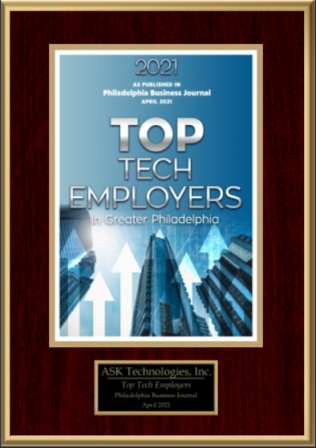
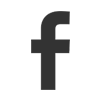
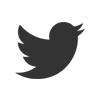
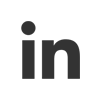


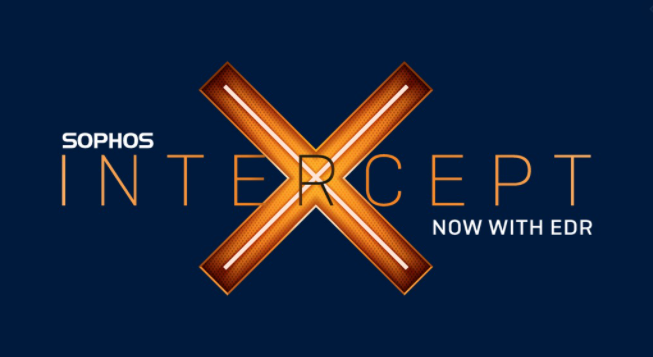
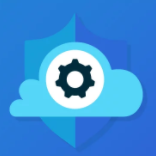


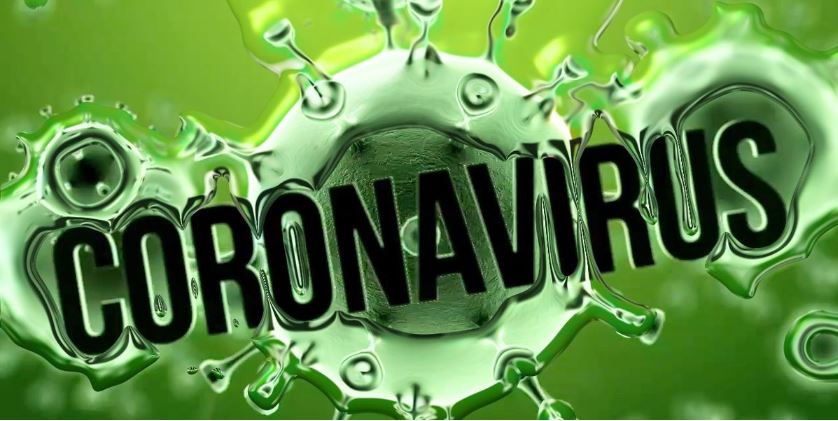
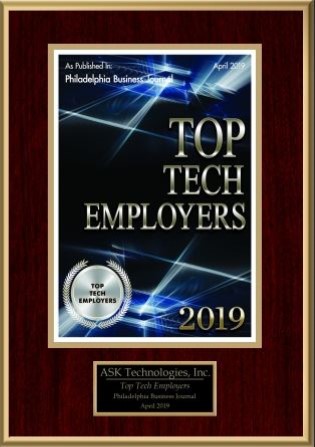



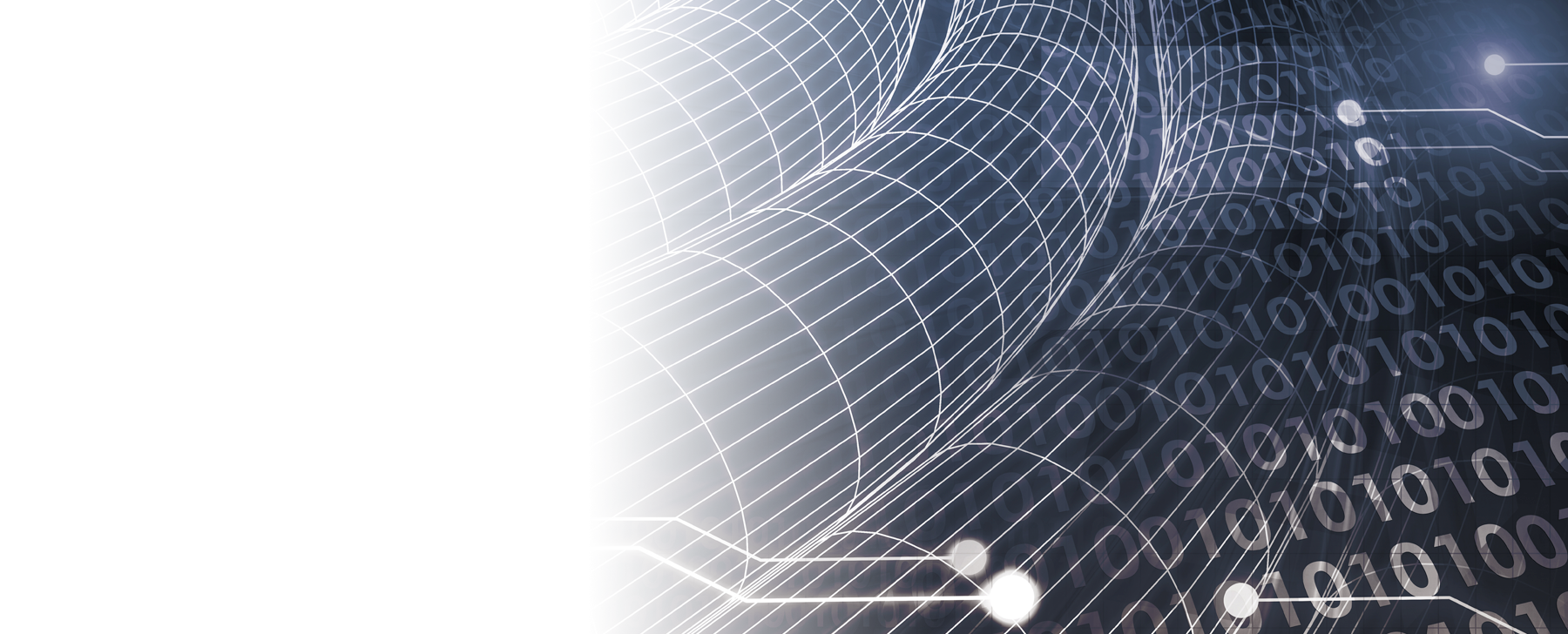


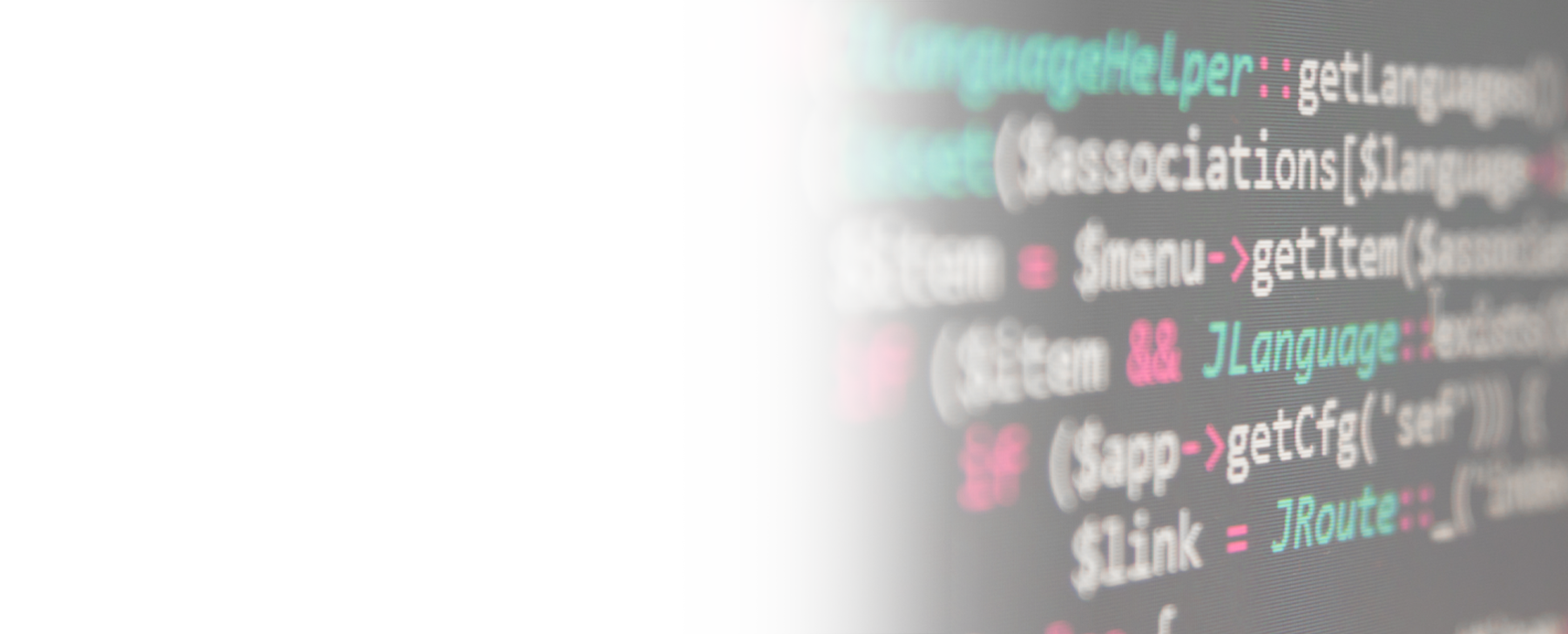
 ASK Data Protection
ASK Data Protection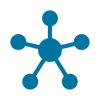 ASK Multi-Service Networking
ASK Multi-Service Networking