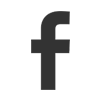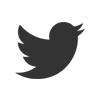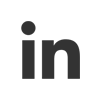as featured on Malwarebytes.com
What is phishing?
Phishing is the crime of deceiving people into sharing sensitive information like passwords and credit card numbers. As with real fishing, there’s more than one way to reel in a victim, but one phishing tactic is the most common. Victims receive a malicious email (malspam) or a text message that imitates (or “spoofs”) a person or organization they trust, like a coworker, a bank, or a government office. When the victim opens the email or text, they find a scary message meant to overcome their better judgement by filling them with fear. The message demands that the victim go to a website and take immediate action or risk some sort of consequence.
If users take the bait and click the link, they’re sent to an imitation of a legitimate website. From here, they’re asked to log in with their username and password credentials. If they are gullible enough to comply, the sign-on information goes to the attacker, who uses it to steal identities, pilfer bank accounts, and sell personal information on the black market.
“Phishing is the simplest kind of cyberattack and, at the same time, the most dangerous and effective.”
Unlike other kinds of online threats, phishing does not require particularly sophisticated technical expertise. In fact, according to Adam Kujawa, Director of Malwarebytes Labs, “Phishing is the simplest kind of cyberattack and, at the same time, the most dangerous and effective. That is because it attacks the most vulnerable and powerful computer on the planet: the human mind.” Phishers are not trying to exploit a technical vulnerability in your device’s operation system—they’re using “social engineering. From Windows and iPhones, to Macs and Androids, no operating system is completely safe from phishing, no matter how strong its security is. In fact, attackers often resort to phishing because they can’t find any technical vulnerabilities. Why waste time cracking through layers of security when you can trick someone into handing you the key? More often than not, the weakest link in a security system isn’t a glitch buried in computer code, it’s a human being who doesn’t double check where an email came from.
History of phishing
The origin of the name “phishing” is easy enough to trace. The process of performing a phishing scam is much like actual, aquatic fishing. You assemble some bait designed to deceive your victim, then you cast it out and hope for a bite. As for the digraph “ph” replacing the “f,” it could be the result of a portmanteau of “fishing” and “phony,” but some sources point back to another possible origin.
In the 1970s, a subculture formed around the practice of using low-tech hacks to exploit the telephone system. These early hackers were called “phreaks”—a combination of “phone” and “freaks.” At a time when there weren’t many networked computers to hack, phreaking was a common way to make free long-distance calls or reach unlisted numbers.
“Phishing is the simplest kind of cyberattack and, at the same time, the most dangerous and effective.”
Even before the actual “phishing” term took hold, a phishing technique was described in detail in a paper and presentation delivered to the 1987 International HP Users Group, Interex.
The use of the name itself is first attributed to a notorious spammer and hacker in the mid-1990s, Khan C Smith. Also, according to Internet records, the first time that phishing was publicly used and recorded was on January 2, 1996. The mention occurred in a Usenet newsgroup called AOHell. At the time, America Online (AOL) was the number one provider of Internet access, with millions of log-ons daily.
Naturally, AOL’s popularity made it a target for fraudsters. Hackers and software pirates used it to communicate with one another, as well as to conduct phishing attacks on legitimate users. When AOL took steps to shut down AOHell, the attackers turned to other techniques. They sent messages to AOL users claiming to be AOL employees and asked people to verify their accounts and hand over billing information. Eventually, the problem grew so bad that AOL added warnings on all email and instant messenger clients stating “no one working at AOL will ask for your password or billing information.”
“Social networking sites became a prime phishing target.”
Going into the 2000s, phishing turned its attention to exploiting online payment systems. It became common for phishers to target bank and online payment service customers, some of whom—according to subsequent research—might have even been accurately identified and matched to the actual bank they used. Likewise, social networking sites became a prime phishing target, attractive to fraudsters since personal details on such sites are useful for identity theft.
Criminals registered dozens of domains that spoofed eBay and PayPal well enough that they passed for the real thing if you weren’t paying close enough attention. PayPal customers then received phishing emails (containing links to the fake website), asking them to update their credit card numbers and other personally identifiable information. The first known phishing attack against a bank was reported by The Banker (a publication owned by The Financial Times Ltd.) in September 2003.
By the mid-2000s, turnkey phishing software was readily available on the black market. At the same time, groups of hackers began to organize in order to orchestrate sophisticated phishing campaigns. Estimated losses due to successful phishing during this time vary, with a 2007 report from Gartner stating that as many as 3.6 million adults lost $3.2 billion between August 2006 and August 2007.
“In 2013, 110 million customer and credit card records were stolen from Target customers.”
In 2011, phishing found state sponsors when a suspected Chinese phishing campaign targeted Gmail accounts of highly ranked officials of the United States and South Korean governments and militaries, as well as Chinese political activists.
In perhaps the most famous event, in 2013, 110 million customer and credit card records were stolen from Target customers, through a phished subcontractor account.
Even more infamous was the phishing campaign launched by Fancy Bear (a cyber espionage group associated with the Russian military intelligence agency GRU) against email addresses associated with the Democratic National Committee in the first quarter of 2016. In particular, Hillary Clinton’s campaign manager for the 2016 presidential election, John Podesta, had his Gmail hacked and subsequently leaked after falling for the oldest trick in the book—a phishing attack claiming that his email password had been compromised (so click here to change it).
In 2017, a massive phishing scam tricked Google and Facebook accounting departments into wiring money, a total of over $100 million, to overseas bank accounts under the control of a hacker.
Types of phishing attacks
Despite their many varieties, the common denominator of all phishing attacks is their use of a fraudulent pretense to acquire valuables. Some major categories include:
Spear phishing
While most phishing campaigns send mass emails to as many people as possible, spear phishing is targeted. Spear phishing attacks a specific person or organization, often with content that is tailor made for the victim or victims. It requires pre-attack reconnaissance to uncover names, job titles, email addresses, and the like. The hackers scour the Internet to match up this information with other researched knowledge about the target’s colleagues, along with the names and professional relationships of key employees in their organizations. With this, the phisher crafts a believable email.
For instance, a fraudster might spear phish an employee whose responsibilities include the ability to authorize payments. The email purports to be from an executive in the organization, commanding the employee to send a substantial payment either to the exec or to a company vendor (when in fact, the malicious payment link sends it to the attacker).
Spear phishing is a critical threat to businesses (and governments), and it costs plenty. According to a 2016 report of a survey on the subject, spear phishing was responsible for 38% of cyberattacks on participating enterprises during 2015. Plus, for the U.S. businesses involved, the average cost of spear phishing attacks per incident was $1.8 million.
“A verbose phishing email from someone claiming to be a Nigerian prince is one of the Internet’s earliest and longest-running scams.”
Clone phishing
In this attack, criminals make a copy—or clone—of previously delivered but legitimate emails that contain either a link or an attachment. Then, the phisher replaces the links or attached files with malicious substitutions disguised as the real thing. Unsuspecting users either click the link or open the attachment, which often allows their systems to be commandeered. Then the phisher can counterfeit the victim’s identity in order to masquerade as a trusted sender to other victims in the same organization.
419/Nigerian scams
A verbose phishing email from someone claiming to be a Nigerian prince is one of the Internet’s earliest and longest-running scams. According to Wendy Zamora, Head of Content at Malwarebytes Labs, “The Nigerian prince phish comes from a person claiming to be a government official or member of a royal family who needs help transferring millions of dollars out of Nigeria. The email is marked as ‘urgent’ or ‘private,’ and its sender asks the recipient to provide a bank account number for safekeeping the funds.”
In a hilarious update of the classic Nigerian phishing template, British news website Anorak reported in 2016 that it received an email from a certain Dr. Bakare Tunde, who claimed to be the project manager of astronautics for Nigeria’s National Space Research and Development Agency. Dr. Tunde alleged that his cousin, Air Force Major Abacha Tunde, had been stranded on an old Soviet space station for more than 25 years. But for only $3 million, Russian space authorities could mount a flight to bring him home. All the recipients had to do was send in their bank account information in order to transfer the needed amount, for which Dr. Tunde will pay a $600,000 fee.
Incidentally, the number “419” is associated with this scam. It refers to the section of the Nigerian Criminal Code dealing with fraud, the charges, and penalties for offenders.
Phone phishing
With phone-based phishing attempts, sometimes called voice phishing or “vishing,” the phisher calls claiming to represent your local bank, the police, or even the IRS. Next, they scare you with some sort of problem and insist you clear it up immediately by sharing your account information or paying a fine. They usually ask that you pay with a wire transfer or with prepaid cards, so they are impossible to track.
SMS phishing, or “smishing,” is vishing’s evil twin, carrying out the same kind of scam (sometimes with an embedded malicious link to click) by means of SMS texting.
“The email makes an offer that sounds too good to be true.”
How to identify a phishing attack
Recognizing a phishing attempt isn’t always easy, but a few tips, a little discipline, and some common sense will go a long way. Look for something that’s off or unusual. Ask yourself if the message passes the “smell test.” Trust your intuition, but don’t let yourself get swept up by fear. Phishing attacks often use fear to cloud your judgement.
Here are a few more signs of a phishing attempt:
The email makes an offer that sounds too good to be true. It might say you’ve won the lottery, an expensive prize, or some other over-the-top item.
You recognize the sender, but it’s someone you don’t talk to. Even if the sender’s name is known to you, be suspicious if it’s someone you don’t normally communicate with, especially if the email’s content has nothing to do with your normal job responsibilities. Same goes if you’re cc’d in an email to folks you don’t even know, or perhaps a group of colleagues from unrelated business units.
The message sounds scary. Beware if the email has charged or alarmist language to create a sense of urgency, exhorting you to click and “act now” before your account is terminated. Remember, responsible organizations do not ask for personal details over the Internet.
The message contains unexpected or unusual attachments. These attachments may contain malware, ransomware, or another online threat.
The message contains links that look a little off. Even if your spider sense is not tingling about any of the above, don’t take any embedded hyperlinks at face value. Instead, hover your cursor over the link to see the actual URL. Be especially on the lookout for subtle misspellings in an otherwise familiar-looking website, because it indicates fakery. It’s always better to directly type in the URL yourself rather than clicking on the embedded link.
How do I protect myself against phishing?
As stated previously, phishing is an equal opportunity threat, capable of showing up on desktops, laptops, tablets, and smartphones. Most Internet browsers have ways to check if a link is safe, but the first line of defense against phishing is your judgement. Train yourself to recognize the signs of phishing and try to practice safe computing whenever you check your email, read Facebook posts, or play your favorite online game.
Once again from our own Adam Kujawa, here are a few of the most important practices to keep you safe:
• Don’t open e-mails from senders you are not familiar with.
• Don’t ever click on a link inside of an e-mail unless you know exactly where it is going.
• To layer that protection, if you get an e-mail from a source you are unsure of, navigate to the provided link manually by entering the legitimate website address into your browser.
• Lookout for the digital certificate of a website.
• If you are asked to provide sensitive information, check that the URL of the page starts with “HTTPS” instead of just “HTTP.” The “S” stands for “secure.” It’s not a guarantee that a site is legitimate, but most legitimate sites use HTTPS because it’s more secure. HTTP sites, even legitimate ones, are vulnerable to hackers.
• If you suspect an e-mail isn’t legitimate, take a name or some text from the message and put it into a search engine to see if any known phishing attacks exist using the same methods.
• Mouseover the link to see if it’s a legitimate link.
• As always, we recommend using some sort of anti-malware security software. Most cybersecurity tools have the ability to detect when a link or an attachment isn’t what it seems, so even if you fall for a clever phishing attempt, you won’t end up sharing your info with the wrong people.
All Malwarebytes premium security products provide robust protection against phishing. They can detect fraudulent sites and stop you from opening them, even if you’re convinced they’re legitimate.
So stay vigilant, take precautions, and look out for anything phishy.
Click here to view original article in it’s entirety.